Techy has acquired NerdsToGo
5 Steps For Tuning Up Your Android Device

- Posted on
- Tue, January 28, 2020
Taking these simple steps for mobile device management will do wonders for your Android’s performance. Let’s take a look at what you can do to get your Android device in tip-top shape for 2020.
Step One: Declutter Apps

While there are apps that are pre-installed in your phone, most apps are less necessary. Forgotten or unused apps only collect virtual dust on your device. In fact, having too many abandoned apps will actively work against your efficiency-oriented interests. They take a big toll on your phone’s performance and can even cause some privacy problems down the line.
Deleting superfluous apps will clear your phone’s storage space, freeing up your phone to perform better and faster. To delete these apps, touch and hold its icon, then drag it up to the “uninstall” command at the top of your screen.
Step Two: Clean Up Your Storage Space

It’s essential that you clear up as much space as possible for your Android device to work at optimal speeds. Ensuring that you clean up your storage space will give you more room for future downloads and help your phone run smoothly.
Pictures and videos can wreak havoc on your phone’s storage. Take the time to go through your photos and delete anything that isn’t absolutely needed. This storage-depleting culprit will cause your phone to work much slowly and less efficiently. A good way to control this is to set up cloud-wincing capability with Google Photos.
Step Three: Organize Your Home Screen
If you like to go for a morning jog, exercise at the gym, or play sports outdoors, then listening to your favorite music is an excellent addition to your exercise routine. It keeps you motivated and can even pump you up to improve your workout.
Don’t worry, your personal files, photos, and documents will be perfectly safe if you perform a system restore. This is a simple disk cleanup procedure that is essential to the health and wellness of your disk space and computer operating system.
Just like backing up your files, Microsoft Windows also has a system in place for regularly restoring your system. To use Window’s restore tool, just search for “System Restore” by using Window’s search function.
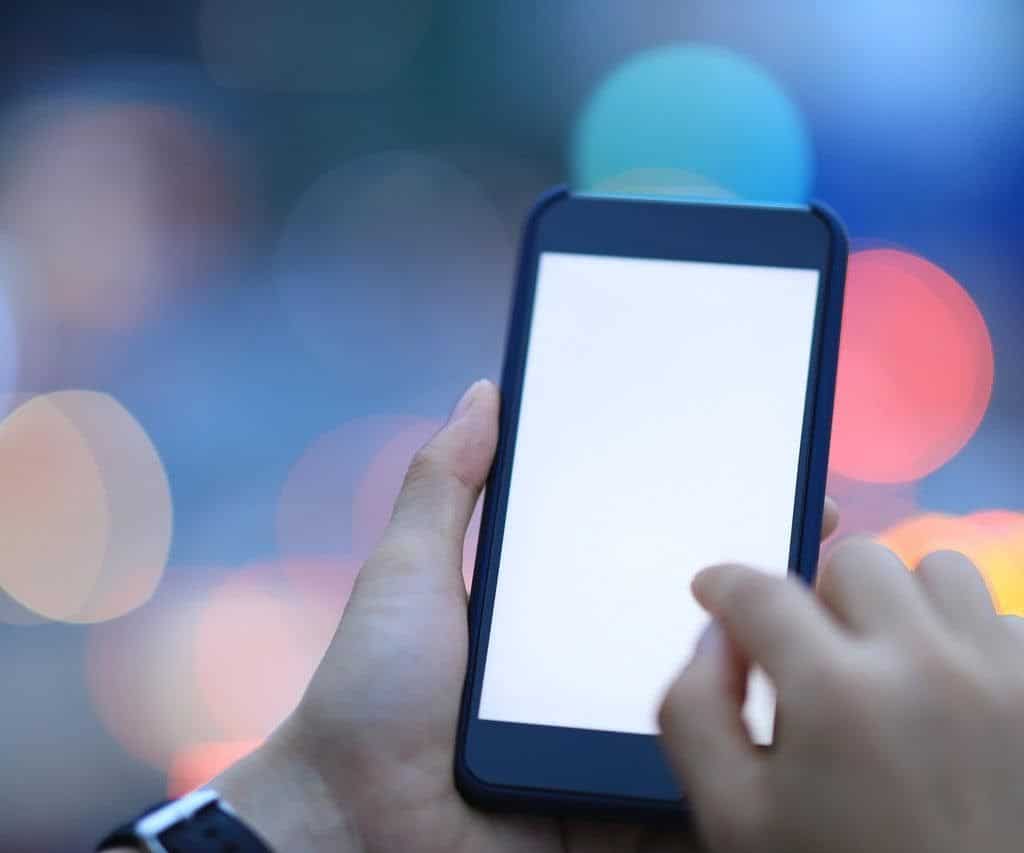
Tuning up your android is all about being as efficient as possible. You want your android device to work as smoothly as possible. Getting your home screen tidied up and in optimal working order is essential for maintaining the upkeep of your phone.
An organized home screen makes it easier to get to the apps that you use the most. Be sure to look at every single item on your home screen and be mindful as to what you know you will use. Uncluttering your home screen means uncluttering your launching board for your most essential apps, widgets, and shortcuts. Once you’ve done this, then you’ll be able to access all of your most important things on a regular basis.
Step Four: Get Rid Of Bothersome Notifications
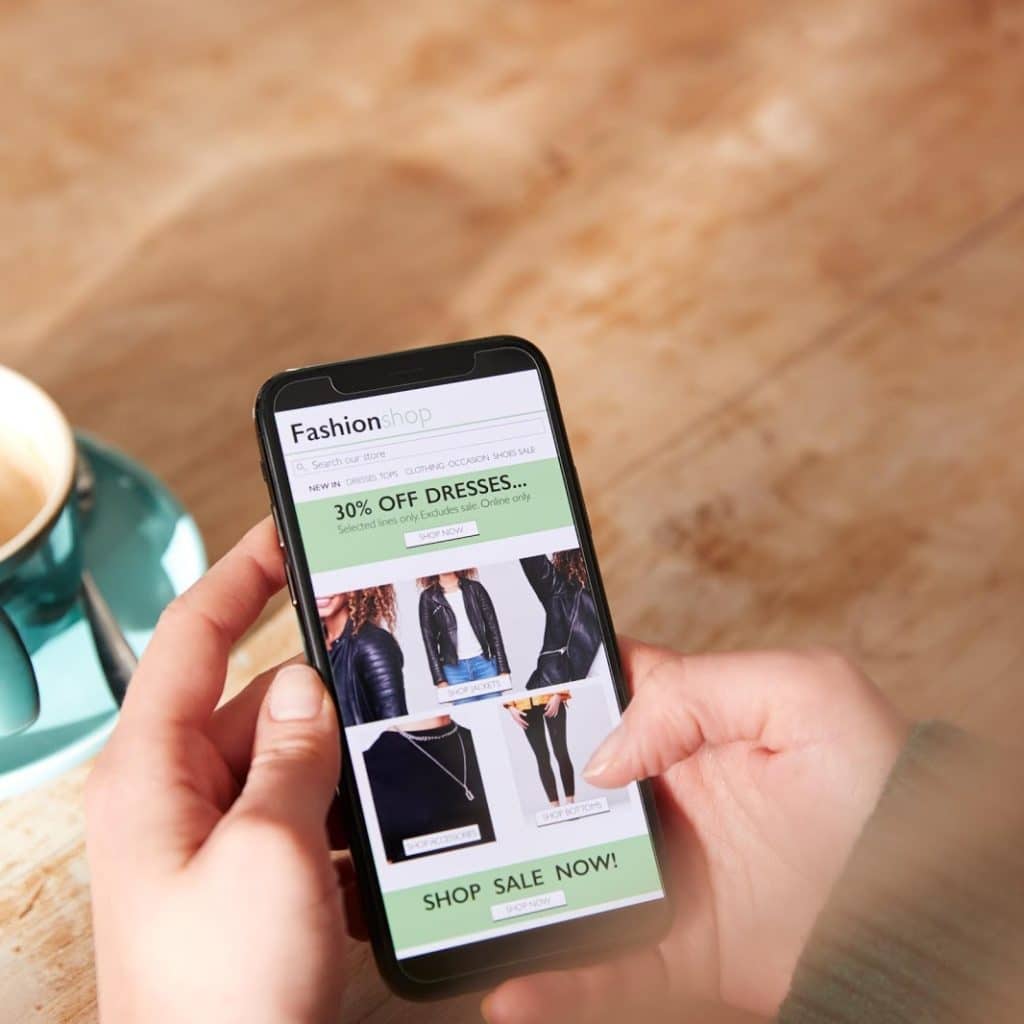
You will need to remember to reinstall Microsoft Windows and every other program that you use. Reformatting your hard drive will erase all of your stored information, though it does allow you to remove any hidden issues that may be causing your computer unnecessary harm.
What about social media mentions or incoming emails? You decide what is meaningful to you. However, if you find yourself receiving notifications that are redundant, tap into the “apps” section of your system’s “settings” and go to “notifications.” Select any app installed on your phone that sends you these annoying alerts and disable them once and for all.
Be sure that you back up your files before performing your system’s hard drive. Be sure to note that this will delete your data, so unless you’re aiming for a 100% fresh start, remember to back up.
Step Five: Clear Your Cache

A slow, sluggish phone is annoying. Clearing your cache is always recommended for keeping your phone in perfect working condition. Go to your “settings” menu and click on “apps.” Go to the “all” tab and choose an app that takes up a lot of space. After this, tap on “clear data.” You’ll be asked for confirmation to remove everything that is stored within the caches. Confirm and dave to remove the content.
From there, simply perform a hard reset. Restoring your phone to factory settings allows your device to “start over,” sort of speak.
Conclusion
Your Android is important to you. You use it to communicate, gather information, and stay entertained on-the-go. Keep in mind that your Android device needs to be cared for and maintained to be in good working order. Follow these 5 steps for tuning up your Android device so that your phone will always be of use to you no matter what you use it for.
- rony
- : January 28, 2020
