Techy has acquired NerdsToGo
5 Ways to Make Your Computer Run Faster

- Posted on
- Thu, January 9, 2020
With today’s advanced technology, we expect computers and laptops to start up and run all programs swiftly.
Unfortunately, over time and with additions of various programs, our devices can slow down. Sometimes it happens gradually, and we don’t notice until all of a sudden one day we spend just a little too much time waiting.
through this list of the five things you can do to make your computer run faster.
Check the Power

Do you ever notice that sometimes your laptop slows down when it’s unplugged? Depending on the power and battery settings, your laptop could be auto-adjusting when it’s not directly linked to power. While connected to the charging cord, the laptop is set to run as quickly as possible. However, it could be set up so that when power isn’t connected, the machine runs slower to save battery life.
Check the battery or power settings of your laptop if you experience this problem. It could be a simple modification to the settings, which would eliminate this issue. When the problem is resolved, your laptop will run at the same speed, whether or not it is plugged in.
Change Performance Settings
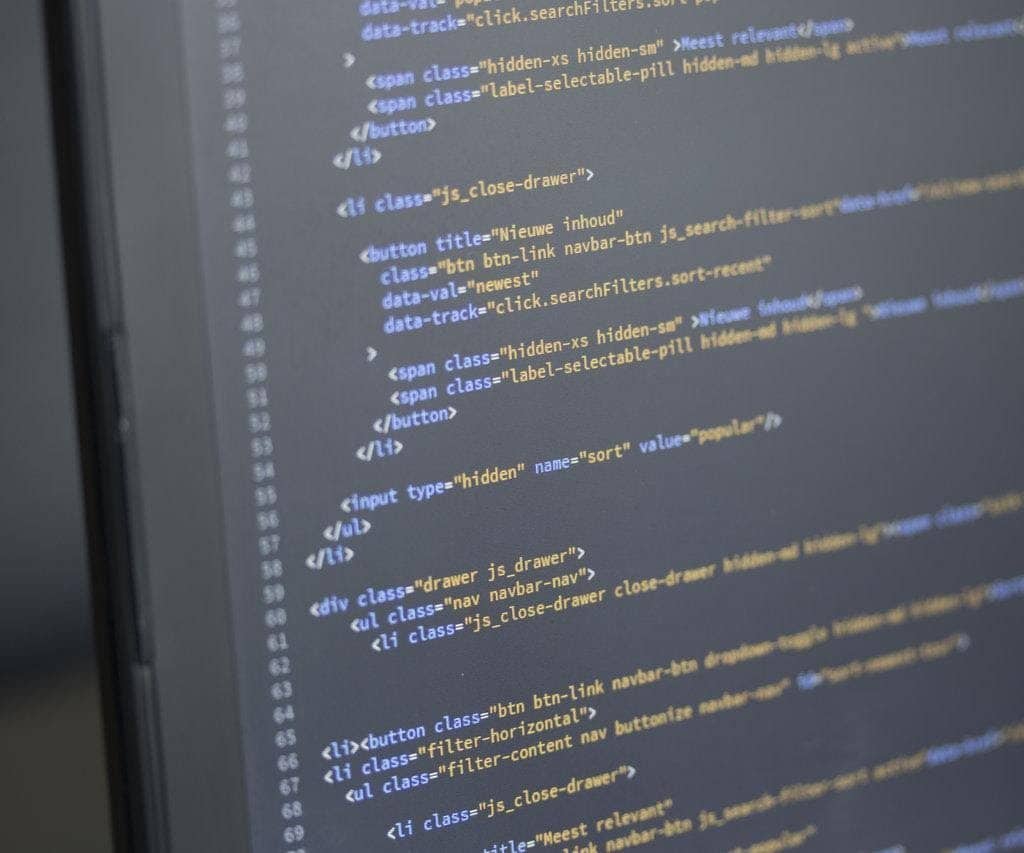
In addition to changing the power settings, you can also adjust performance options for faster run times. In the Control Panel of your device, you should locate the Performance Options. In this window, you will have the option to adjust for the best appearance or performance. If you don’t want to spend any more time beyond this, simply select “adjust” for the best performance and see how your computer speeds change.
In this same window, you also have the option to customize the performance of your computer. You can go line by line to select what you want and don’t want your computer to do. For example, you can change how menus appear and exist on your screen. Remember that the more customizations you have, the more your computer speed will be impacted.
Uninstall Unused Programs
The more programs there are installed on your computer, the slower it can start to become. Every program and application you have downloaded on your computer takes up space and impacts the processor.
It’s very common for computer owners to have programs on the computer that they no longer use or that don’t even work anymore. These programs are taking up space and could be slowing down your whole computer, even if they aren’t running.
Take a few minutes to go through your desktop and folders looking for programs you no longer need. Simply uninstall these programs and delete them from your computer. The more unnecessary applications you can get rid of, the more memory and disk space your device will have to run quickly and effectively.
Stop Auto Starting Programs
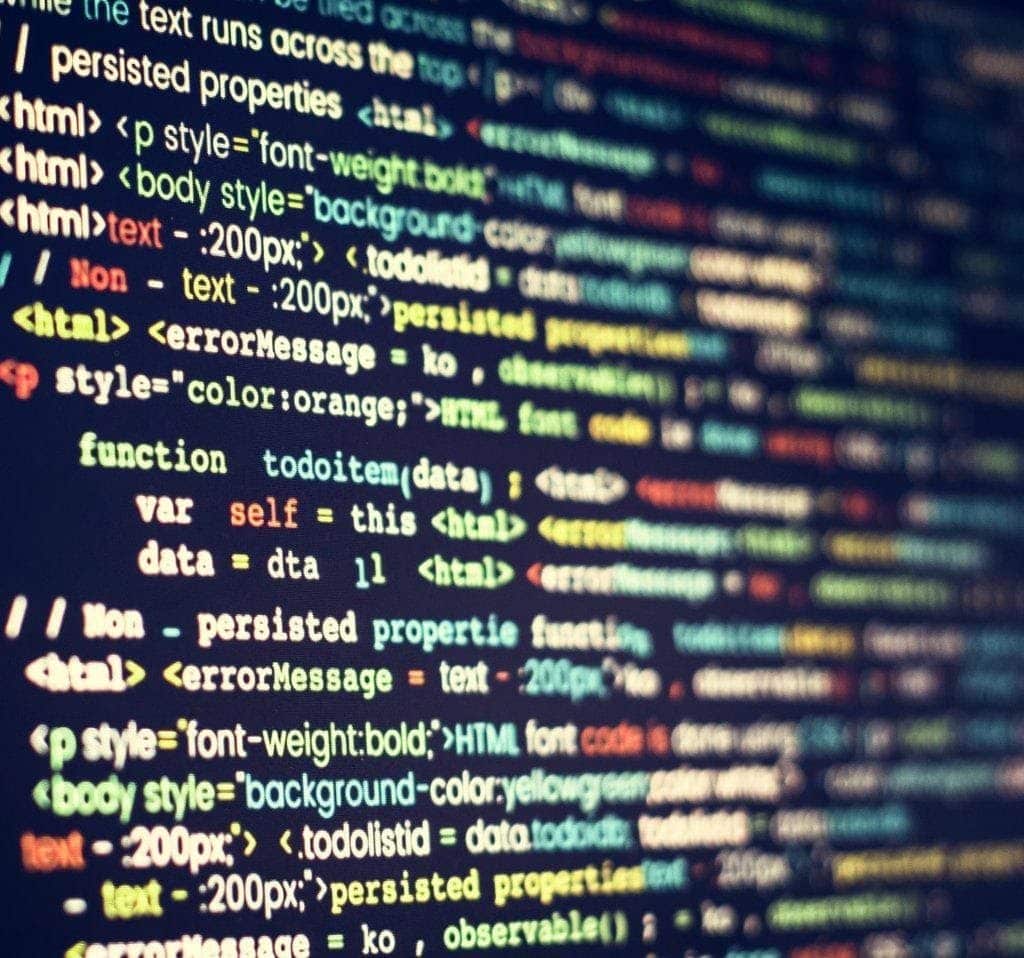
Certain programs on your computer will launch every time the device is turned on. The more programs that start alongside your computer, the more computer memory is used. The usage of memory can directly affect how fast the machine works. Startup your computer and make a list of all the programs that automatically start. It is necessary that they all open when you start your computer?
Identify the programs that you don’t need automatically opened so you can change the settings. On your computer, there will be a list of programs that automatically start when the computer starts running. You can go one by one and uncheck the programs you want to stop opening this way. On an Apple device, this list exists in System Preferences, and on Windows, it is in the Startup tab. These changes can directly impact the speed of not only the computer but how fast it boots up.
Run a Disk Check
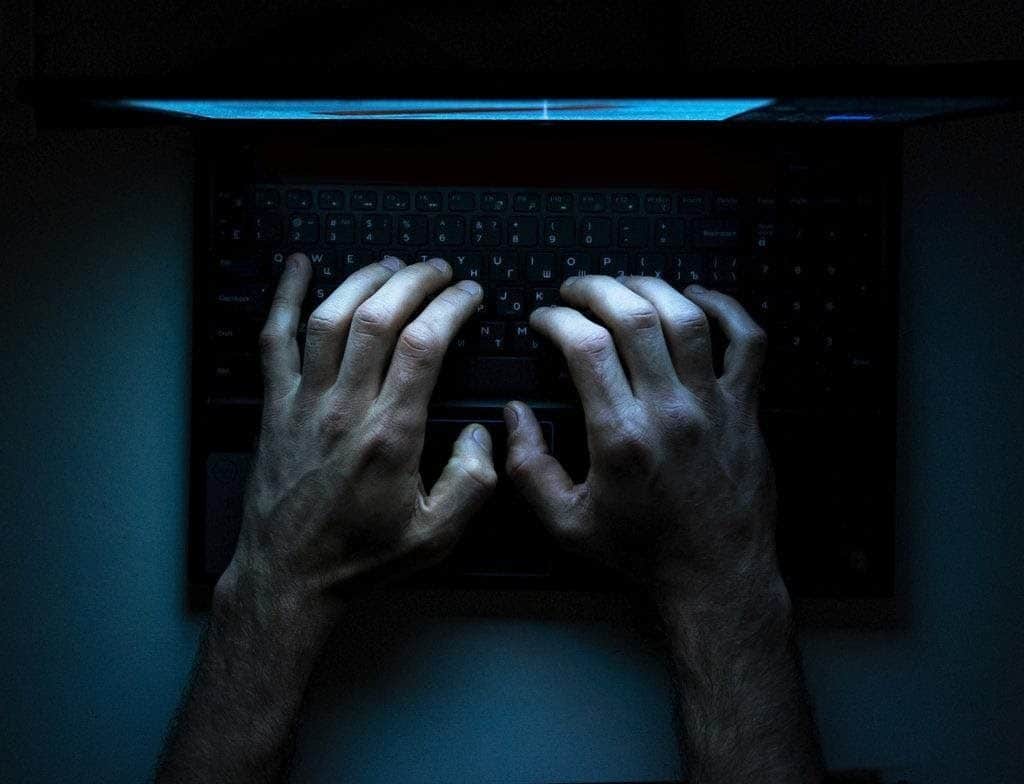
You may not even know that there are corrupt files or unused space on your computer, causing it to slow down. You can check for these items by running a disk check. All you have to do is open the File Explorer tab on your computer, often located in the bottom taskbar. From there, click This PC and locate the Local Disk. Right-click on Local Disk and then click Properties.
In the Properties window, under the Tools tabs, there will be a button that says Check. Click this button and then click Scan Drive. This process could take around 30 minutes, but it will clean up your disk space and help your device run quicker as soon as the scan is complete.
All five of these solutions can help you increase the operating speed of your computer or laptop. Try them one by one to see what works and what boasts the most improvement. When your device works faster, you can get more done, with a better overall experience.
- rony
- : January 9, 2020
