Techy has acquired NerdsToGo
Top 5 Simple Tips To Ensure Smooth PC Performance And Speed

- Posted on
- Fri, June 24, 2022
Your PC requires frequent maintenance and health check-ups. After constantly working on your PC for seven to eight hours or more, it also involves sleep or rest. A computer is just like a super machine.
As a PC user, you must ensure that the PC is working at its full potential. If you notice any delayed response or slowness in its overall working, it means your device needs a thorough inspection.
For your help, here is the list of five simple tips to ensure smooth PC performance and efficiency:
Hard Drive Defragmentation

Not too many people know the benefits of complicated drive maintenance through defragmenting. As soon as you get your hard drive defragged or defragmented, it streamlines the process of arranging files in order at their specific location.
Next time you turn on your PC, you will get fast access to your saved files. Defragmentation is not an option—you should defrag your hard disc drive at least once every month.
You don’t need any technical skills to perform hard disc defragmentation. MS Windows has a built-in disc fragmentation option to help you go through the process from scratch. Turn off all programs in the background as soon as you run the program.
System Restore Option
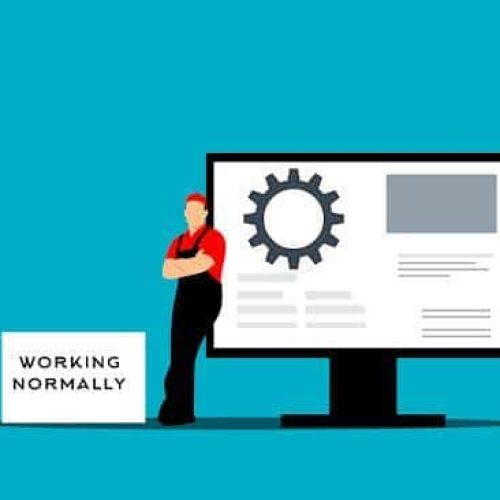
Whether your PC is working fine or not, system restore is a quick option to make your computer speedier. You should restore your system at least once in two months or whenever you notice any degradation in its performance.
System restore is also a good way to undo any recent software changes that you might have done. It will negate the negative impact of the installed software or programs.
System restoration is a safe and easy process. It enhances the ‘system restore option in the control panel to start. Follow all instructions.
Install Antivirus Software

If you work online or frequently download multiple files to your system, an antivirus tool is imperative for you. In the digital world, nothing is safe. But you can thwart unauthorized remote access to your PC using a high-quality antivirus
software program.
• Auto deletes malicious files or software.
• It warns you about any vulnerable site.
• The software scans your system frequently.
• It prevents unauthorized remote access to your site.
• The tool contains the accidental installation of adware and spyware.
• An antivirus tool can fight against worms, rootkits, Trojans, and worms.
• It prevents file corruption and any alteration in the root directory in your system.
You can buy any premium paid antivirus subscription plan to keep your system and data safe and secure. Some of the top PC antivirus tools you can activate in your system are McAfee, Norton, Bitdefender, and Kaspersky, among others.
Back-up Important Files and Folders

Back-up of files and folders won’t take much time. You can use any external storage device to back up all your important files and folders. It helps you get access to those files and arranges additional storage space.
Some of the popular external USB storage devices are flash drives and HDDs. You can also use a memory card for this purpose. However, you need a card reader to connect the memory card to your device.
Alternatively, you can use an online cloud storage facility like Google Drive, iCloud, and others to safely back up your data online.
Hard Drive Reformatting

If your PC is still acting up after following all the above tips, you need to reformat it. It should be your last resort because getting your system reformatted will remove files, folders, and installed programs from the system.
After reformatting your hard drive, you must reinstall MS Windows 10 or 11 again. It will take some time, but reformatting the hard drive is the ultimate option to increase your PC speed and efficiency.
- rony
- : June 24, 2022
