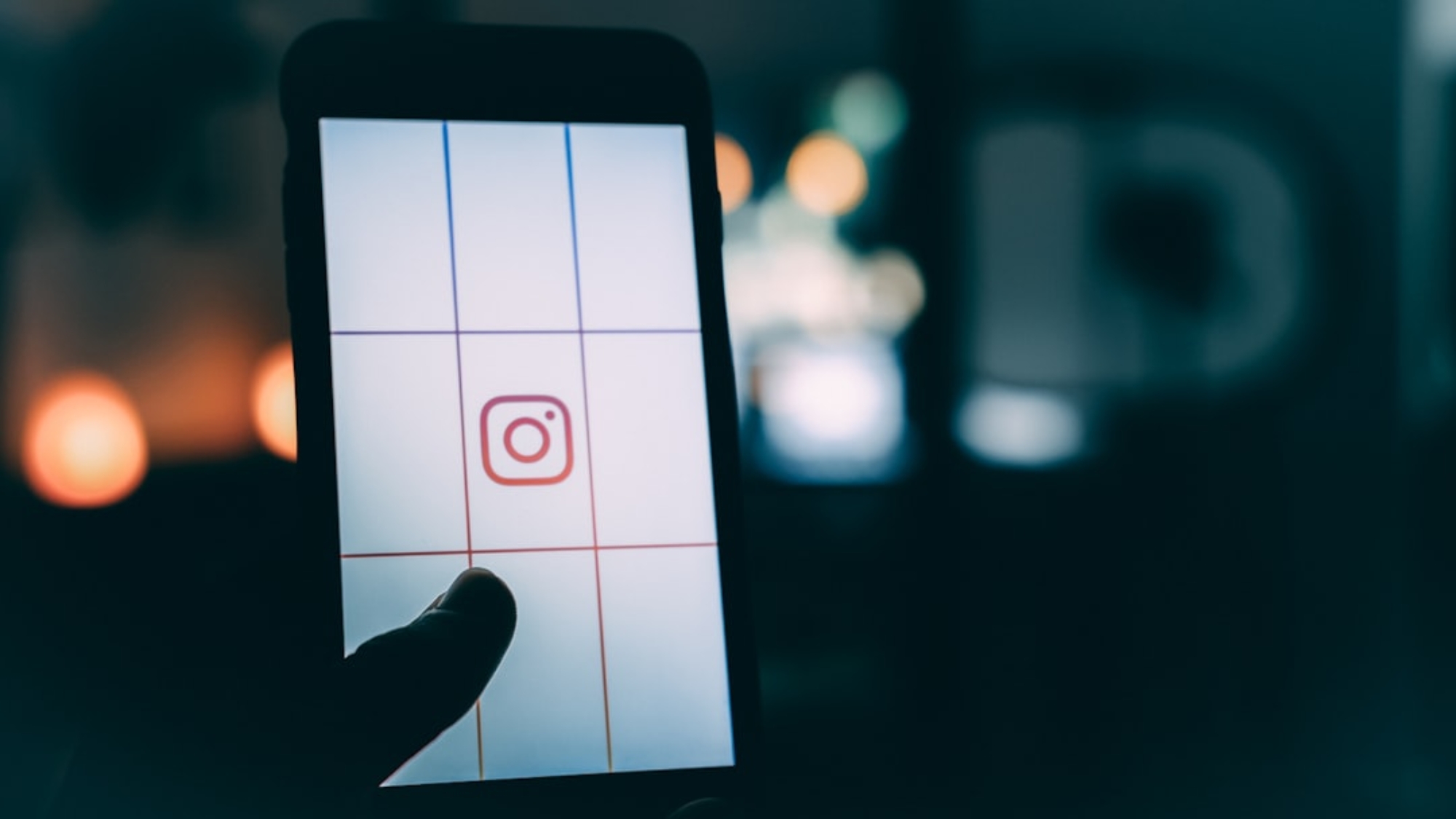Touchscreen technology has become an integral part of our daily lives, from smartphones and tablets to interactive kiosks and digital signage. This technology allows users to interact with electronic devices by simply touching the screen, making it more intuitive and user-friendly. The touchscreen works by detecting the touch of a finger or stylus on the display, which then translates the touch into a command or action. There are different types of touchscreens, including resistive, capacitive, infrared, and surface acoustic wave (SAW) touchscreens, each with its own unique features and benefits.
Touchscreens have revolutionized the way we interact with technology, providing a more immersive and engaging user experience. They have also become essential in various industries, such as retail, healthcare, education, and entertainment. With the increasing popularity of touchscreens, it’s important for users to understand how to troubleshoot common issues, calibrate the touchscreen for optimal performance, and maintain it to ensure longevity and reliability.
Common Touchscreen Issues
Despite the convenience and versatility of touchscreen technology, users may encounter common issues that can affect the functionality and performance of the device. One of the most common issues is unresponsive or erratic touch behavior, where the touchscreen does not register touch input accurately or at all. This can be caused by physical damage to the screen, software glitches, or calibration issues. Another common issue is ghost touches, where the touchscreen registers touches or swipes without any input from the user. This can be frustrating and disruptive to the user experience.
Additionally, users may experience dead spots on the touchscreen, where certain areas of the screen do not respond to touch input. This can be caused by physical damage or a malfunctioning touch sensor. Other common issues include screen flickering, display discoloration, and unexplained error messages. These issues can be caused by hardware defects, software bugs, or environmental factors. Understanding these common issues and how to troubleshoot them is essential for maintaining the optimal performance of the touchscreen device.
Calibrating the Touchscreen
Calibrating the touchscreen is an important step in ensuring accurate and responsive touch input. Over time, the touchscreen may become misaligned or unresponsive due to changes in environmental conditions, physical damage, or software updates. Calibrating the touchscreen can help re-align the touch sensors and improve the accuracy of touch input. Most devices have built-in calibration tools that allow users to recalibrate the touchscreen with a few simple steps.
To calibrate the touchscreen, users can access the settings menu and look for the “Touchscreen Calibration” or “Calibrate Display” option. This will initiate a calibration process that prompts the user to tap specific points on the screen to re-align the touch sensors. It’s important to follow the on-screen instructions carefully and tap each point accurately to ensure a successful calibration. After completing the calibration process, users should test the touchscreen to ensure that it is responding accurately to touch input. If the issue persists, further troubleshooting may be necessary.
Another method for calibrating the touchscreen is to use third-party calibration apps or software that can provide more advanced calibration options and settings. These tools can help fine-tune the sensitivity and accuracy of the touchscreen to better suit the user’s preferences. However, it’s important to research and choose reputable calibration tools to avoid potential security risks or compatibility issues with the device.
Cleaning and Maintenance Tips
Proper cleaning and maintenance are essential for preserving the functionality and longevity of the touchscreen device. Dust, dirt, fingerprints, and smudges can accumulate on the screen over time, affecting touch sensitivity and visibility. To clean the touchscreen, users should use a soft, lint-free microfiber cloth to gently wipe away any debris or smudges. It’s important to avoid using harsh chemicals or abrasive materials that can scratch or damage the screen.
For stubborn smudges or dirt buildup, users can lightly dampen the microfiber cloth with water or a mild cleaning solution specifically designed for electronics. It’s important to avoid getting moisture into any openings or ports on the device. Users should also power off the device before cleaning to prevent accidental input or damage to the screen.
In addition to regular cleaning, users should also protect the touchscreen from physical damage by using a screen protector or case. Screen protectors can help prevent scratches, cracks, and other damage to the screen, while cases provide overall protection from drops and impacts. By implementing these cleaning and maintenance tips, users can ensure that their touchscreen device remains in optimal condition for long-term use.
Troubleshooting Software and Hardware Problems
When encountering software or hardware problems with a touchscreen device, it’s important to troubleshoot effectively to identify and resolve the issue. Software problems can manifest as unresponsive touch input, erratic behavior, freezing or crashing apps, and other performance issues. Users can start by checking for software updates and installing any available updates for the operating system and apps. Outdated software can cause compatibility issues and bugs that affect touchscreen functionality.
If software updates do not resolve the issue, users can try restarting the device to clear temporary system glitches and refresh the software. In some cases, performing a factory reset may be necessary to resolve persistent software problems. However, it’s important to back up important data before performing a factory reset, as this will erase all data and settings on the device.
Hardware problems with the touchscreen device may require more advanced troubleshooting and potentially professional repair services. Physical damage to the screen, malfunctioning touch sensors, loose connections, or internal component issues can cause hardware problems that affect touch sensitivity and functionality. In such cases, users may need to contact the manufacturer or a certified technician for diagnosis and repair.
Expert Advice for DIY Fixes
For users who are comfortable with DIY repairs and troubleshooting, there are several tips and techniques that can help address common touchscreen issues. One DIY fix for unresponsive touch behavior is to power off the device and gently press around the edges of the screen to reseat any loose connections or components. This can help restore touch sensitivity by addressing potential hardware issues.
Another DIY fix is to perform a hard reset or battery pull on the device to clear temporary system glitches that may be affecting touchscreen functionality. This involves removing the battery (if applicable) or holding down specific buttons to force a restart of the device. It’s important to refer to the device’s user manual or manufacturer’s guidelines for proper hard reset procedures.
Users can also try adjusting the touchscreen sensitivity settings in the device’s settings menu to see if this improves touch responsiveness. Some devices allow users to customize sensitivity levels to better suit their preferences and usage patterns.
When to Seek Professional Help
While DIY fixes can be effective for addressing certain touchscreen issues, there are situations where professional help may be necessary. If a touchscreen device is experiencing persistent hardware problems such as dead spots, ghost touches, or display abnormalities, it’s important to seek professional diagnosis and repair services from a certified technician or authorized service center.
Additionally, if a device is still under warranty, users should contact the manufacturer for support and potential warranty coverage for repairs. Attempting DIY repairs on a device under warranty may void the warranty and result in additional costs for repairs.
In conclusion, touchscreen technology has transformed how we interact with electronic devices, providing a more intuitive and immersive user experience. Understanding common touchscreen issues, calibrating the touchscreen for optimal performance, implementing proper cleaning and maintenance tips, troubleshooting software and hardware problems effectively, and seeking professional help when necessary are essential for ensuring the longevity and reliability of touchscreen devices. By following expert advice for DIY fixes and knowing when to seek professional help, users can maintain their touchscreen devices in optimal condition for long-term use.
FAQs
What are common touchscreen issues?
Common touchscreen issues include unresponsive touch, ghost touches, dead spots, and calibration problems. These issues can be caused by hardware or software problems.
How can I fix an unresponsive touchscreen?
To fix an unresponsive touchscreen, try cleaning the screen with a soft, dry cloth, restarting the device, or performing a factory reset. If the issue persists, it may require professional repair.
What are ghost touches and how can I fix them?
Ghost touches are when the touchscreen registers touches or swipes that were not actually made. To fix this issue, try cleaning the screen, removing any screen protectors, or updating the device’s software.
What should I do if my touchscreen has dead spots?
If your touchscreen has dead spots, try cleaning the screen, removing any protective cases, or calibrating the touchscreen. If the issue persists, it may require professional repair.
How do I calibrate my touchscreen?
To calibrate your touchscreen, go to the device’s settings and look for the touchscreen or display settings. There should be an option to calibrate the touchscreen, which will guide you through the process of recalibrating the touch sensitivity.
When should I seek professional help for touchscreen issues?
If you have tried troubleshooting the touchscreen issues on your own and the problem persists, it may be time to seek professional help. This could include contacting the device manufacturer for support or taking the device to a certified repair technician.