Welcome to our latest guide, where we will guide you on how to reboot Samsung tablet. You may think it’s an easy task, but it is not that easy. You need to know the right way to reboot or reset your tablet, whether you are a tech expert or you are using it for day-to-day activities. Rebooting or resetting your tablet can solve many problems, like small bugs, or help prepare for system updates. Our step-by-step guide on how to reboot Samsung tablet and how to reset a Samsung tablet is straightforward.
A Step-By-Step Guide On How To Reboot Samsung Tablet
A soft reboot is one of the easiest and best ways to reboot your tablet. This method can fix a lot of common problems you might be having with your device. By following our guide on how to reboot Samsung Tablet, you can easily reboot your tablet.
Find The Power Button On The Samsung Tablet
Look for the power button on your Samsung Tablet. Most of the time, it is located on the right side or bottom of the screen (depending on the model).
Press and Hold The Power Button
After you find the power button, press and hold the power button for 10 seconds. This step is very important, and “press and hold the power button” is not just an instruction. It’s the key to restarting your Tablet.
From The Menu, Choose “Restart.”
For a few seconds, hold down the power button on your tablet. A menu will show up on the screen. From this menu, you will see options like Power Off and Restart. Tap restart for a soft reboot.
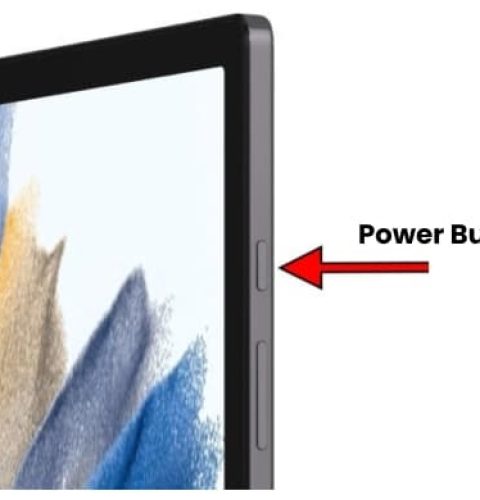
Wait For The Tablet To Reboot
When you press “Restart,” your tablet will restart. First, it will turn off, and then it will turn back on automatically. This step on how to reboot Samsung tablet may take a minute or two.
Turn On The Tablet Again
The last step on how to reboot Samsung Tablet is that the home screen will load on your Samsung tablet after you turn it back on. This means that the reboot process is finished. If you face any problems rebooting your Samsung tablet, then you can contact us, We will fix your problem.
Preparing For A Hard Reset
This guide is very important for Samsung users to understand how to back up their data safely. No matter how much you know about technology, our guide will make the how-to reboot tablet process easy so that you can do a hard reset easily.
Data Backup
If your restart doesn’t work or if you want to sell your Samsung tablet, then you should factory reset your tablet. Before starting the reset process, you should ensure the backup process for your data goes smoothly because the reset will delete all your data, including contacts, Email accounts, Photos, Videos, Music, downloading apps, etc.
Properly Charge The Tablet
Make sure your Samsung tablet is fully charged for a smooth reset process. Maintaining the battery’s optimal level is very important so that it can avoid problems during the restart process. This guide is very important to avoid any problems with hard reset. If you charge your tablet fully, then you can continue the reset process without any hassle. This guide is very important for both tech-savvy people and people who are just starting with tablets.
How Do You Hard Reset a Samsung Tablet?
In many cases, a hard reset can save your Samsung tablet’s life span. It is important to know how do you hard reset a Samsung tablet. Whether your tablet is running low, has software issues, or you are going to sell your tablet,
- Power Off The Tablet: First, you have to ensure your tablet is turned off, not in sleep mode. After your screen turns off, wait for a moment.
- Hold down and press a certain combination: keep pressing the power and volume up button or the home and volume up button (depending on the model) until your tablet turns on. This process usually takes 5 to 10 seconds.
- Access The Recovery Mode on The Tablet: If your tablet doesn’t start up normally with all the apps on it, that means you are in recovery mode.
- Choose “Wipe data/factory Reset.”: From your tablet, use the volume button until you find the wipe option. This process is called resetting/Wiping data. Press the power button to select it, and then follow any other on-screen instructions for approval.
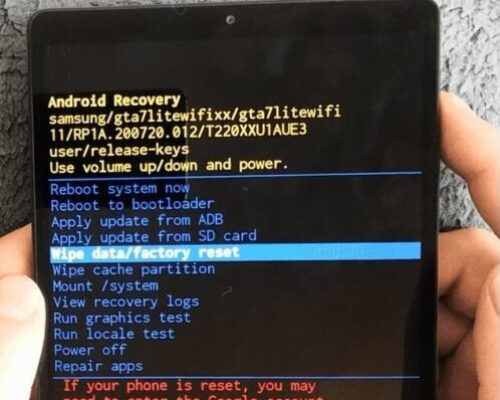
- Confirm And Start The Reset Process: Confirm and initiate the reset process, ensuring that all the necessary checks are done and that the reset process can begin. This guide is great for both new and experienced users because it offers an easy restart that will give you a fresh start and the best performance.
FAQs about how to reboot Samsung tablet
How do I reset my Samsung tablet without settings?
- Press and hold the power button of your tablet to select it.
- Press and hold the power button and volume up until your tablet goes into recovery mode.
- Scroll down and press the factory reset option.
- Then select “reboot system now.”
What does “reboot” mean on Samsung?
Reboot is usually considered to be the phone’s restart process.
Does reboot clear memory?
No, if you reboot your computer or any other device, the memory won’t be clear.
What is a hard reset?
A hard reset is also known as a factory reset. If you reset your device, it will delete all your personal data, apps, and settings from your Samsung tablet, and it will take you back to its original factory settings.
Why hard reset a Samsung tablet?
The common reasons for the hard reset of Samsung tablets include performance issues, problems with software, or removing personal data before selling the device.
Conclusion
In conclusion, we can say that our guide on how to reboot Samsung tablet and how do you hard reset a Samsung tablet is easy to follow. In this guide, we also talk about the preparation you should follow before resetting your tablet, like data backup and charging up the tablet. Before resetting your tablet, data backup is very important. Otherwise, your important data, like photos, videos, audio, and important apps will be lost. By following our process of how to reboot Samsung tablet, you improve your tablet’s performance and longevity. If your tablet is getting slower day by day or you want to update software, then rebooting your tablet is the most effective solution. After following our steps, if you still face any problems with your Samsung tablet, then you should contact the Techy store nearby. We will repair your tablet‘s problem at an affordable price.


Add a Comment