Welcome to our guide on How to Restart Acer laptop. Whether you have used an Acer laptop before or this is your first time. It is very important to know how to restart Acer laptop correctly to ensure its longevity and optimal performance. In this modern era, the laptop plays a vital role in our lives. In this post, we will show different ways of restarting an Acer laptop. Our goal is to give you the knowledge and confidence to handle the laptop restart process with ease.
Learning the Basics of Restarting Your Acer Laptop
Before you start the restart process, you need to know the basic process of restarting process.
What is a restart?
A restart is also known as a reboot. When you shut down your laptop and then turn it on again, it is called a restart. This action will clear your system’s memory, which is necessary for system updates and fixing small software issues.
If you are an Acer laptop user, it is very important to know how to restart your Acer laptop because it can make your experience better, whether you are troubleshooting or just refreshing your laptop.
Why Restart an Acer Laptop?
Turning your Acer laptop off and then turning it on again is not just a normal thing to do. It’s an important step in the How to Restart Acer laptop guide. Restarting helps your Acer laptop work better. It helps clean temporary files, updates software without any problems, and solves other problems as well.
For Acer laptop users, it will help increase its optimal speed, solve software bugs, and solve other small problems so that it can last longer.
Pre-Restart Check
You have to check for some pre-restart issues before you start the restart process. This is one of the most important things to do before restarting your Acer laptop. Before starting the restart process, you must save all of your important work and make sure all the applications are properly closed to prevent data loss.
How to Restart Acer Laptop, Step By Step Guide
You can restart your Acer laptop using various methods. The methods are given below:
Step 1: Via The Start Menu
- Go to the start menu
- Click on the power button.
- Then click the Restart button.
- This is one of the most common steps for restarting your Acer laptop.
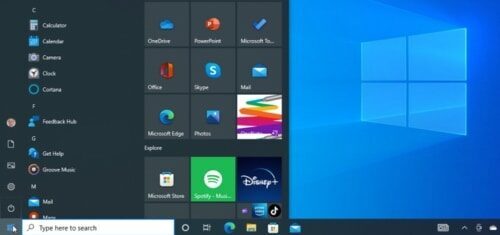
Step 2: Restart Acer Laptop Using Keyboard Shortcuts
Besides the basic way, you can also use the laptop keyboard shortcut to perform the restart process on your Acer laptop. This trick is more useful when your mouse is not working. The restarting processes are given below.
- At the same time, press the “Ctrl + Alt + Delete” keys.
- Click the Powe Icon from the screen.
- Then, choose the “restart” option.
Another shortcut is
- Press “Alt + F4”, which opens the shutdown dialog when all applications are closed.
Step 3: By Force Restarting an Acer Laptop
Sometimes, your Acer laptop may become unresponsive or stuck. In those cases, restarting may become impossible. In that situation, you may need a forced restart of your Acer laptop. Always remember that you should only force restarts when you have to. If you do it too often, you could lose data.
To do this:
- Hold down the power button for 10 to 15 seconds until turn off the laptop.
- Then, you can turn it back on by pressing the power button again.
Troubleshooting: When Your Laptop Not Restart
It can be frustrating when your Acer laptop does not restart properly, but with some simple troubleshooting tips, you can fix your problem. When things go wrong and you don’t know how to restart acer laptop, you can follow our troubleshooting tips:
Try “Hard reset.”:
If your ACER laptop doesn’t restart properly, you can try a Hard reset because it might fix the temporary problem that is causing your restarting issue. To do this,
- turn off your laptop
- Unplug all the ports
- Then, press and hold the power button for 20 to 30 seconds.
Check The Power Source:
Make sure that your laptop is fully charged and plugged into a power source. If the battery is low and the power source is broken, it can make it harder to restart your Acer laptop. So a proper power source is very important.

Enter Into The Safe Mood:
Booting up your Acer laptop can help you know what is wrong with your laptop. To do this in an Acer laptop:
- Restart the laptop and press the F8 key several times
- Until the advanced “Boot Options Menu” shows up
- Then select “Safe Mood.”
Scan Malware:
Malware can stop the restarting process. So you can run anti-virus software to check for and remove any harmful software. Anti-virus software will protect your PC and laptop.
Customer Support Care:
If the problem still exists after these steps, then you may need help from professionals. The Acer customer care support team can provide you with more guidance and technical support. However, you can also contact Techy for more help because we repair any device at an affordable price.
Tips For Optimal Performance Of Acer Laptops
We discuss common issues that may slow down your Acer laptop’s performance. By ensuring proper care and addressing some technical issues, you can get optimal performance from your Acer laptop.
- Regularly keep your laptop’s operating system and software up to date.
- If you heavily use your Acer laptop, then you can use a cooling pad.
- For optimal performance, you can change the “battery settings.” When plugged in, you can use High-Performance Mode.
- Learn how to restart acer laptop properly. Regular restarts can clear temporary files, ensuring optimized performance for your laptop.
- Make sure your network (Wi-Fi) settings are optimal for better performance.
FAQs About How to Restart Acer Laptop
How do I force restart my laptop?
Ans: The most common and easy way to force restart your laptop is:
- Hold down the power button for 10 to 15 seconds until you turn off the laptop.
- Then, you can turn it back on by pressing the power button again.
2. How do you restart an unresponsive Acer laptop?
Ans: If your Acer laptop is completely frozen and “Ctrl + Alt + Delete.” is not working, then hold down the power button until your laptop turns on. It is called a hard reset.
3. How do I reset Acer’s laptop without a password?
Ans: You can reset your Acer laptop without a password by turning it on and pressing the Alt key and the F10 key at the same time.
4. How do I restart an Acer laptop with a keyboard?
- At the same time, press the “Ctrl + Alt + Delete” keys.
- Click the Powe Icon from the screen.
- Then, choose the “restart” option.
5. Will restarting my Acer laptop remove any files?
Ans: No, if you restart your Acer laptop, it won’t remove any of your temporary files. When you restart your laptop, simply shut it down and turn it on again.
Conclusion
Knowing how to restart acer laptop is important. It will improve your basic skills, which improves optimal performance and the longevity of your laptop as well. In this guide, we discussed various methods of restarting an Acer laptop. The restarting process can fix minor issues and speed up its performance. This restarting process is easy and safe. It will make sure your data remains unchanged. If you have done this easy and simple work on a regular basis, it will increase your laptop’s longevity.

