Welcome to our in-depth guide on how to restart Samsung TV. We will discuss various methods of restarting your Samsung TV so that you have the knowledge and tools to fix your TV problem. From using a remote control to manual restart, here we will discuss each step in detail so that you can watch your favourite show and video in just one click.
How To Restart Samsung TV
Are you facing any issues with your Samsung TV? Then, don’t worry. Here, we will discuss a step-by-step guide on how to restart Samsung TV. Sometimes, simple issues like freezing, slow response, or app failure can be fixed with a quick restart.
Use The Remote:
People who have minimum technical knowledge can also restart the TV through the use of a remote control.
- Press the power button on the Samsung remote.
- After that, wait for the TV to turn off.
- Press the power button again to restart.
- Press and hold the button if the TV is not working.
Restart Manually:
Restarting Samsung TV manually is one of the most effective parts of this guide on how to restart Samsung TV.
- Unplug the power cord.
- Press and hold the power button for 60 seconds.
- Then restart your Samsung TV.

How To Reset Samsung TV
You can reset your Samsung TV by following these simple steps:
- Click the home button.
- Then press the menu option.
- Choose Support.
- Go To The Reset Option Of Your Samsung TV
- Press Reset.
- Enter Your PIN (the default PIN is “0000.”)
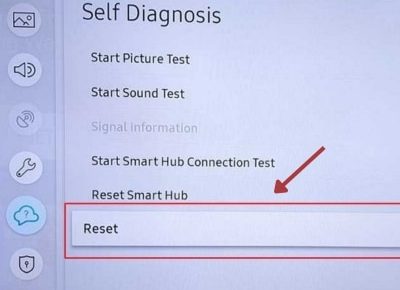
The Benefits Of Regularly Reset Samsung TV
Resetting your TV can improve the TV’s performance, fix apps that are not working and software glitches, and make the watching experience smoother. The other benefits of regularly resetting TV are given below:
- Better Performance: Resetting your Samsung TV can clear some temporary files and free up space, which will lead to faster performance.
- Increased Connectivity: After reset, problems with WiFi and Bluetooth connections can be fixed, ensuring seamless streaming.
- Updated Software: Reset requests the Samsung TVs to check for and install the latest firmware updates.
- Checkout Personalized settings: Resetting will allow you to reconfigure your personal settings, which will increase your viewing experience by customizing your choice
- Improved Security: A reset can also clear corrupt data, which can harm you in the future. It will protect your TV from security holes and keep your TV safe.
When To Contact Customer Support
To know how to restart Samsung TV, sometimes you need to contact the customer support team to fix your problem. This guide will help you know when you need to get in touch with Samsung’s customer service.
Unresponsive TV: If your TV fails to respond to both the remote control and manual power button, customer service can give you more steps to fix this problem. Display Problems: If you see any problems with your Samsung TV screen, like distorted colours, lines, or blank screens that don’t go away after the restart, then you should contact the customer support team.
Sound Problems: If you have any audio problems with your TV, like lack of sound or distorted sound, that indicates you need support from the customer care team.
Connectivity Issues: If you are having trouble connecting to WiFi, Bluetooth devices, or other types of networks, you may contact professionals who will fix your connectivity problems.
Warning Message: If your TV displays any warning message or any error code, then you should contact customer support so that they can give you some guidelines based on the code displayed.

FAQs About The Guidelines On How to Restart Samsung TV
What should I do if my Samsung TV doesn’t turn on after reset?
Ans: If your Samsung TV doesn’t turn on after reset, then first make sure the power source and cable are safely connected. Change the plug to make sure there aren’t any power problems. If the issues keep happening, Press and hold the TV’s power button for a few seconds. If it still doesn’t turn on, then contact Samsung customer care.
Why is my TV not turned on, but the red light is flashing?
Ans: If the red LED light is flashing and the TV is not working properly, that means the TV has detected some issue or problem. In this situation, you can choose Techy to repair your TV because they offer the best service at an affordable price.
Is there a reset button on a Samsung television?
Ans: First, go to Settings and select General. Enter your PIN (0000 is the default), then press “Reset.” To complete the reset, select OK. After that, your TV will turn on automatically.
Will a hard reset remove all my personalized settings and accounts?
Ans: Yes, a hard reset will return your TV to its original factory settings. That means all your personalized settings, accounts, and downloaded apps will be removed.
How long do I need to leave the TV unplugged to reset?
Ans: Unplug the TV power cable from the electricity source. Leave it unplugged for 30 to 60 seconds. Then, plug the power cord back into the electric source.
Conclusion
It is very important to know how to restart Samsung TV because it will save you time and stress. From our simple “Step by Step Guide on How to Restart Samsung TV,” you can see how easily and effectively you can restart your TV through the remote control and manually. If you need to reset your Samsung TV, then you can follow our guide on how to do so. There are lots of benefits of regularly resetting Samsung TV, such as increased TV performance, increased connectivity, secure data, etc. Remember, regular restarts can contribute to the longevity and optimal performance of your Samsung TV. If you face any problems with your Samsung TV, then you can contact the Techy store nearby. Our expert team will repair your TV at an affordable price.


Add a Comment