In today’s digital age, portable chargers have become an essential accessory for many people. They provide a convenient way to keep our devices powered up on the go. However, it can be incredibly frustrating when your portable charger is not recognized by your device. This issue can prevent you from charging your device and can disrupt your daily routine. It is important to address this issue promptly to ensure that you can continue using your devices without any interruptions.
Common Causes of Portable Charger Not Recognized
There are several common causes for a portable charger not being recognized by a device. One possible cause is overuse of the charger. Portable chargers are designed to be used frequently, but excessive use can lead to wear and tear, which can affect their performance. Another common cause is a damaged charging cable or adapter. If the cable or adapter is frayed or has exposed wires, it may not be able to establish a proper connection with your device.
A dirty charging port can also prevent your portable charger from being recognized. Over time, dust, lint, and debris can accumulate in the charging port, obstructing the connection between the charger and your device. Outdated software can also cause issues with charging. If your device’s software is not up to date, it may not be compatible with the charger, leading to recognition issues. Additionally, corrupted USB settings on your device can interfere with the charging process.
Check the Charging Cable and Adapter
One of the first steps in troubleshooting a portable charger not being recognized is to inspect the charging cable and adapter. Start by examining the cable for any signs of damage such as frayed wires or bent connectors. If you notice any damage, it is best to replace the cable with a new one. It is also important to handle and store the charging cable properly to prevent damage. Avoid bending or twisting the cable excessively and store it in a safe place where it won’t get tangled or crushed.
Next, inspect the adapter for any visible damage. Look for any bent or broken pins that may prevent a proper connection. If you find any damage, it is advisable to replace the adapter. Proper handling and storage of the adapter are also crucial to prevent damage. Avoid dropping or mishandling the adapter and store it in a dry and safe place.
Inspect the Charging Port of Your Device and Charger
Another step in troubleshooting a portable charger not being recognized is to inspect the charging port of both your device and the charger. Start by examining the charging port on your device for any signs of damage or dirt buildup. Use a flashlight to get a clear view of the port and look for any bent or broken pins. If you notice any damage, it may be necessary to have your device repaired.
If the charging port appears to be clean but your device is still not recognizing the charger, it is possible that there is dirt or debris inside the port that is not visible to the naked eye. In this case, you can try cleaning the charging port using compressed air or a soft brush. Be gentle when cleaning to avoid causing further damage.
Similarly, inspect the charging port on your portable charger for any signs of damage or dirt buildup. Clean the charging port using compressed air or a soft brush if necessary.
Restart Your Device and Charger
Restarting your device and charger can often resolve issues with recognition. To restart your device, simply power it off completely and then turn it back on after a few seconds. This can help refresh the system and clear any temporary glitches that may be causing the issue.
To restart your charger, unplug it from your device and then plug it back in after a few seconds. This can help reset the connection between the charger and your device.
Restarting both your device and charger simultaneously can also be beneficial. This ensures that both devices are refreshed and can establish a proper connection.
Update Your Device’s Software
Outdated software can sometimes cause issues with charging. It is important to regularly check for software updates on your device and install them when available. Software updates often include bug fixes and improvements that can enhance the compatibility between your device and the charger.
To check for software updates, go to the settings menu on your device and look for the “Software Update” or “System Update” option. Follow the prompts to check for updates and install them if available. It is recommended to connect your device to a stable Wi-Fi network before checking for updates to ensure a smooth download and installation process.
When updating your device’s software, it is important to ensure that your device has sufficient battery life or is connected to a power source. This will prevent any interruptions during the update process.
Clear Cache and Data of Your Device’s USB Settings
Clearing the cache and data of your device’s USB settings can help resolve recognition issues. Over time, the cache and data of USB settings can become corrupted, leading to problems with charging. Clearing the cache and data can help refresh these settings and establish a proper connection between your device and the charger.
To clear the cache and data of your device’s USB settings, go to the settings menu and look for the “Storage” or “Device Care” option. From there, find the “Cached Data” or “Clear Cache” option and select it. Follow the prompts to clear the cache. To clear the data, you may need to navigate to the “Apps” or “Applications” section in the settings menu, find the USB settings app, and select the “Clear Data” option.
It is important to note that clearing the data of USB settings will reset any custom configurations you have made, such as USB preferences or default charging modes.
Try a Different Charging Cable and Adapter
If none of the previous steps have resolved the issue, it may be necessary to try a different charging cable and adapter. Not all charging cables and adapters are created equal, and compatibility issues can arise. It is important to choose a charging cable and adapter that are compatible with your device.
When selecting a compatible charging cable and adapter, consider factors such as the type of connector (e.g., USB-C, Lightning, Micro-USB), the power output (e.g., wattage), and any specific requirements or recommendations from your device’s manufacturer.
Using a different charging cable and adapter can help determine if the issue lies with the original charger or with your device. If the new charger is recognized by your device, it is likely that the original charger is faulty and needs to be replaced.
Reset Your Device’s Settings to Default
If all else fails, resetting your device’s settings to default can be a last resort option. This will restore your device to its original factory settings, erasing all data and custom configurations. It is important to back up any important data before proceeding with a reset.
To reset your device’s settings, go to the settings menu and look for the “System” or “General Management” option. From there, find the “Reset” or “Factory Data Reset” option and select it. Follow the prompts to initiate the reset process.
Resetting your device’s settings should only be done as a last resort, as it will erase all data and configurations. It is advisable to seek professional help or contact the manufacturer before proceeding with a reset.
Contact the Manufacturer or Seek Professional Help
If you have tried all of the above steps and are still experiencing issues with your portable charger not being recognized, it may be necessary to contact the manufacturer or seek professional help. The manufacturer’s customer support team can provide guidance and troubleshooting assistance specific to your device. They may also be able to provide a replacement charger if necessary.
When contacting the manufacturer, be prepared to provide details about your device, the charger, and the steps you have already taken to troubleshoot the issue. This will help them understand the problem and provide appropriate solutions.
If your device is still under warranty, it is advisable to contact the manufacturer for assistance. They may be able to repair or replace your device free of charge.
Dealing with a portable charger not being recognized can be frustrating, but with the right troubleshooting steps, you can resolve the issue and continue using your devices without any interruptions. By inspecting the charging cable and adapter, checking the charging port, restarting your device and charger, updating your device’s software, clearing cache and data, trying a different charging cable and adapter, resetting your device’s settings, and seeking professional help when needed, you can overcome this problem. Take action today and address the issue to ensure that you always have a reliable way to keep your devices powered up on the go.



Add a Comment