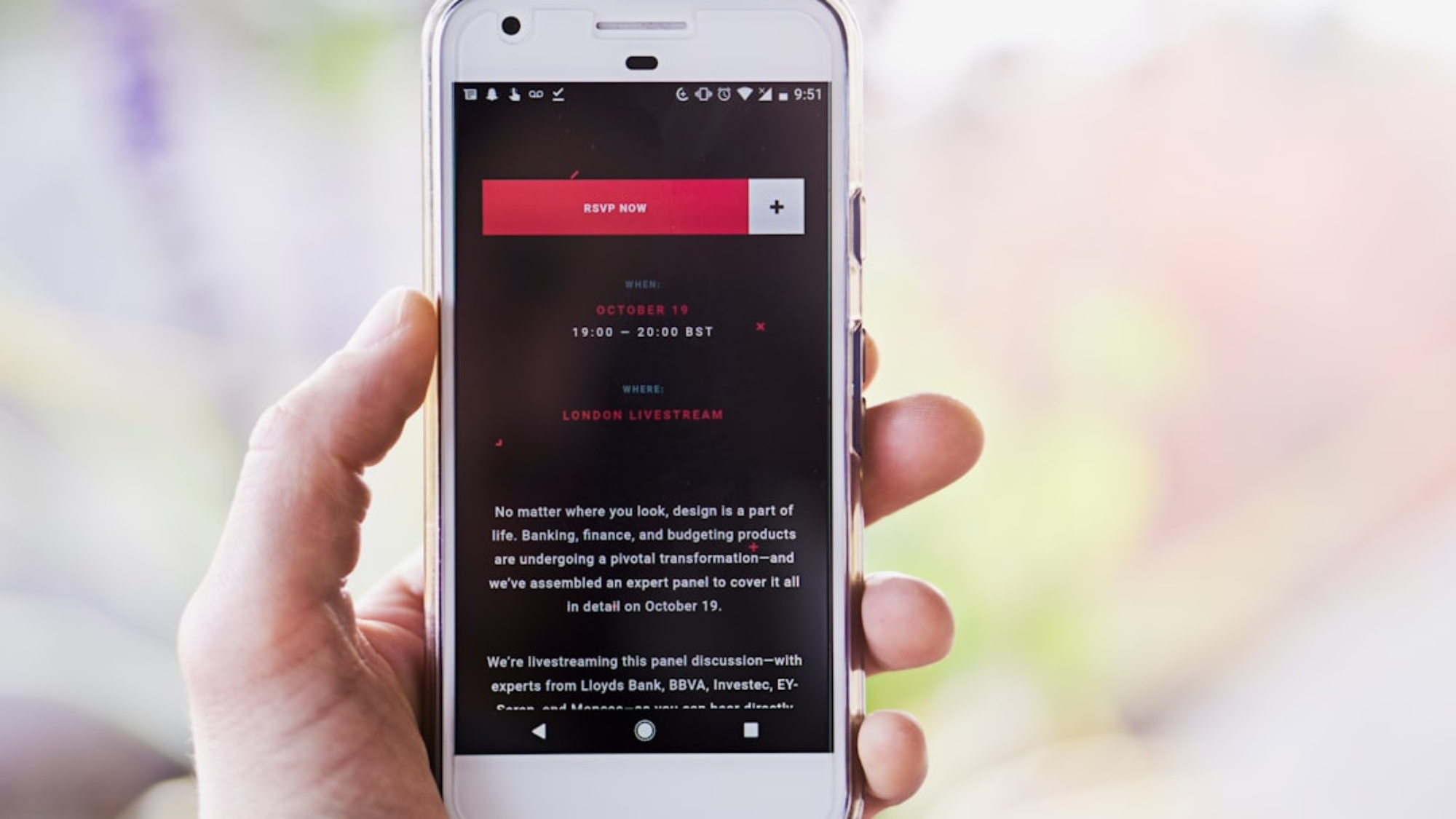Tablets have become an essential part of our daily lives, serving as a portable device for communication, entertainment, and productivity. However, like any electronic device, tablets can encounter various issues that can hinder their functionality. From a tablet that won’t turn on to slow performance and Wi-Fi connection problems, troubleshooting these issues is crucial to ensure a smooth user experience. In this article, we will explore common tablet problems and provide troubleshooting tips to help you resolve them.
Tablet Won’t Turn On: How to Troubleshoot the Issue
One of the most frustrating issues with a tablet is when it refuses to turn on. Before panicking, there are a few troubleshooting steps you can take to resolve this problem. First, check the battery level. Connect your tablet to a charger and let it charge for at least 30 minutes. If the battery was completely drained, it may take some time for the tablet to power on.
Next, check the charger and cable. Sometimes, the issue lies with a faulty charger or cable. Try using a different charger and cable to see if that resolves the problem. If not, try performing a hard reset by holding down the power button and volume down button simultaneously for about 10 seconds. This will force the tablet to restart.
If none of these steps work, it may be time to seek professional help. There could be an underlying hardware issue that needs to be addressed by a technician.
Battery Life Drain: Tips to Extend Your Tablet’s Battery Life
Another common issue with tablets is battery life drain. If you find that your tablet’s battery is draining quickly, there are several steps you can take to extend its battery life. First, adjust the screen brightness. Lowering the brightness level can significantly reduce battery consumption.
Next, turn off unnecessary features such as Wi-Fi, Bluetooth, and GPS when you’re not using them. These features consume a significant amount of battery power, so disabling them when not in use can help prolong battery life. Additionally, close unused apps running in the background. These apps can drain your battery even when you’re not actively using them.
Using power-saving mode can also help extend your tablet’s battery life. This mode reduces the device’s performance and limits background activities to conserve power. If all else fails, it may be time to replace the battery. Over time, batteries degrade and lose their ability to hold a charge effectively.
Slow Performance: Ways to Speed Up Your Tablet
If your tablet is running slow, it can be frustrating and hinder your productivity. Fortunately, there are several steps you can take to speed up your tablet’s performance. First, clear the cache and data of your apps. Over time, these files can accumulate and slow down your tablet. Clearing them can free up space and improve performance.
Uninstalling unused apps is another effective way to speed up your tablet. These apps take up valuable storage space and can run in the background, consuming system resources. By removing them, you can free up space and improve performance.
Disabling animations can also help speed up your tablet. Animations may look visually appealing, but they can slow down your device. Go to the developer options in your tablet’s settings and disable or reduce the animation scale.
Updating your tablet’s software is another important step in improving performance. Software updates often include bug fixes and performance improvements that can enhance your tablet’s speed and stability. However, if all else fails, a factory reset should be considered as a last resort. This will erase all data on your tablet, so make sure to back up any important files before proceeding.
Wi-Fi Connection Problems: How to Fix Connection Issues
A stable Wi-Fi connection is essential for most tablet users, but sometimes connection issues can arise. If you’re experiencing Wi-Fi problems with your tablet, there are a few troubleshooting steps you can take. First, restart your router and modem. Sometimes, a simple restart can resolve connectivity issues.
Next, check the Wi-Fi network settings on your tablet. Make sure you’re connected to the correct network and that the password is entered correctly. If you’re still having trouble, try forgetting the network and then reconnecting to it. This can refresh the connection and resolve any issues.
Updating your tablet’s software is also important for fixing Wi-Fi connection problems. Software updates often include bug fixes and improvements to network connectivity. If all else fails, you can try resetting your network settings. This will erase all saved Wi-Fi networks on your tablet, so make sure to have the necessary passwords handy.
Frozen Screen: What to Do When Your Tablet Freezes
A frozen screen is another common issue that tablet users may encounter. When your tablet freezes, it can be frustrating and prevent you from using the device. The first step in resolving this issue is to force restart your tablet. Press and hold the power button for about 10 seconds until the device powers off. Then, turn it back on and see if the issue is resolved.
If your tablet is not responding at all, it may be due to a drained battery. Connect your tablet to a charger and let it charge for at least 30 minutes before attempting to turn it on again.
Clearing the cache and data of your apps can also help resolve a frozen screen issue. Over time, these files can become corrupted and cause performance issues. Clearing them can refresh the app’s data and potentially resolve the freezing problem.
Updating your tablet’s software is another important step in fixing a frozen screen issue. Software updates often include bug fixes and improvements that can address freezing problems. If none of these steps work, it may be time to seek professional help. There could be an underlying hardware issue that needs to be addressed by a technician.
App Crashes: How to Deal with Frequent App Crashes
Frequent app crashes can be frustrating and disrupt your tablet experience. If you’re experiencing app crashes on your tablet, there are several steps you can take to resolve the issue. First, clear the cache and data of the problematic app. Similar to a frozen screen issue, clearing the cache and data can refresh the app’s data and potentially resolve crashing problems.
Updating the app to the latest version is another important step in fixing app crashes. Developers often release updates that include bug fixes and stability improvements. By updating the app, you may be able to resolve the crashing issue.
If updating the app doesn’t work, you can try uninstalling and reinstalling it. This will remove any corrupted files and give you a fresh installation of the app. Make sure to back up any important data associated with the app before uninstalling it.
Updating your tablet’s software is also important for fixing app crashes. Software updates often include compatibility fixes and improvements that can address crashing issues. If none of these steps work, it may be time to seek professional help. There could be an underlying software or hardware issue that needs to be addressed by a technician.
Storage Space Issues: Tips to Free Up Space on Your Tablet
Running out of storage space on your tablet can be a common problem, especially if you have a lot of apps and files stored on your device. To free up space on your tablet, start by deleting unused apps and files. Go through your apps and remove any that you no longer use or need. Similarly, delete any files or media that are taking up unnecessary space.
Using cloud storage is another effective way to free up space on your tablet. Services like Google Drive, Dropbox, or iCloud allow you to store files in the cloud instead of on your device’s internal storage. This can help free up space while still allowing you to access your files when needed.
If you have a lot of large files, consider moving them to an external storage device. Many tablets have a microSD card slot that allows you to expand the storage capacity. By moving files to an external storage device, you can free up space on your tablet’s internal storage.
Clearing the cache and data of your apps can also help free up space. Over time, these files can accumulate and take up valuable storage space. Clearing them can free up space and potentially improve performance.
Using a storage management app is another option to help free up space on your tablet. These apps analyze your device’s storage and suggest ways to optimize it. They can help identify large files, duplicate files, and other unnecessary data that can be safely deleted.
Touchscreen Problems: How to Fix Touchscreen Issues
If you’re experiencing touchscreen problems on your tablet, it can be frustrating and hinder your ability to use the device effectively. There are several steps you can take to troubleshoot touchscreen issues. First, clean the screen with a soft, lint-free cloth. Sometimes, dirt or debris on the screen can interfere with touch sensitivity.
If you have a screen protector on your tablet, try removing it. Sometimes, screen protectors can cause touchscreen issues if they are not properly installed or if they are damaged. Removing the screen protector can help determine if it is the cause of the problem.
Restarting your tablet is another simple step that can potentially resolve touchscreen issues. Sometimes, a simple restart can refresh the device’s system and resolve minor software glitches.
Updating your tablet’s software is also important for fixing touchscreen problems. Software updates often include bug fixes and improvements that can address touch sensitivity issues. If none of these steps work, it may be time to seek professional help. There could be an underlying hardware issue that needs to be addressed by a technician.
Audio Problems: How to Troubleshoot Sound Issues on Your Tablet
If you’re experiencing sound issues on your tablet, it can be frustrating and prevent you from enjoying multimedia content or participating in video calls. There are several steps you can take to troubleshoot sound problems. First, check the volume settings on your tablet. Make sure the volume is turned up and not muted. Also, check if the sound is coming from the correct output source, such as the built-in speakers or headphones.
If you’re using headphones, check the headphone jack for any debris or damage. Sometimes, dirt or debris can accumulate in the headphone jack and interfere with sound output. Use a soft brush or compressed air to clean the jack if necessary.
Restarting your tablet is another simple step that can potentially resolve sound issues. Sometimes, a simple restart can refresh the device’s system and resolve minor software glitches.
Updating your tablet’s software is also important for fixing sound problems. Software updates often include bug fixes and improvements that can address audio issues. If none of these steps work, it may be time to seek professional help. There could be an underlying hardware issue that needs to be addressed by a technician.
Overheating: What to Do When Your Tablet Gets Too Hot
Overheating is a common issue with tablets, especially during heavy usage or when exposed to direct sunlight for extended periods. If your tablet gets too hot, there are several steps you can take to prevent further damage. First, turn off any unused features or apps that may be causing excessive heat generation. This can help reduce the workload on your tablet’s processor and prevent overheating.
If you’re using a case or cover on your tablet, remove it. Cases can trap heat and prevent proper airflow, leading to overheating. Removing the case can help dissipate heat more effectively.
Avoid exposing your tablet to direct sunlight for extended periods. Direct sunlight can significantly increase the temperature of your tablet and cause overheating. If you need to use your tablet outdoors, try to find a shaded area or use a sunshade.
Updating your tablet’s software is also important for preventing overheating. Software updates often include performance improvements and bug fixes that can help optimize your tablet’s temperature management.
If none of these steps work, it may be time to seek professional help. There could be an underlying hardware issue that needs to be addressed by a technician.
In conclusion, tablets are versatile devices that can enhance our daily lives, but they can also encounter various issues that can hinder their functionality. From a tablet that won’t turn on to slow performance and Wi-Fi connection problems, troubleshooting these issues is crucial to ensure a smooth user experience.
By following the troubleshooting tips outlined in this article, you can resolve common tablet problems and improve the performance of your device. However, it’s important to remember that if the issue persists or if you’re unsure about how to proceed, seeking professional help is always a good option. Technicians have the expertise and tools necessary to diagnose and fix complex hardware or software issues.
Lastly, taking care of your tablet and following best practices can help prevent future issues. Regularly updating your tablet’s software, keeping it clean and free from debris, and avoiding exposure to extreme temperatures are simple steps that can prolong the lifespan of your device and ensure optimal performance.